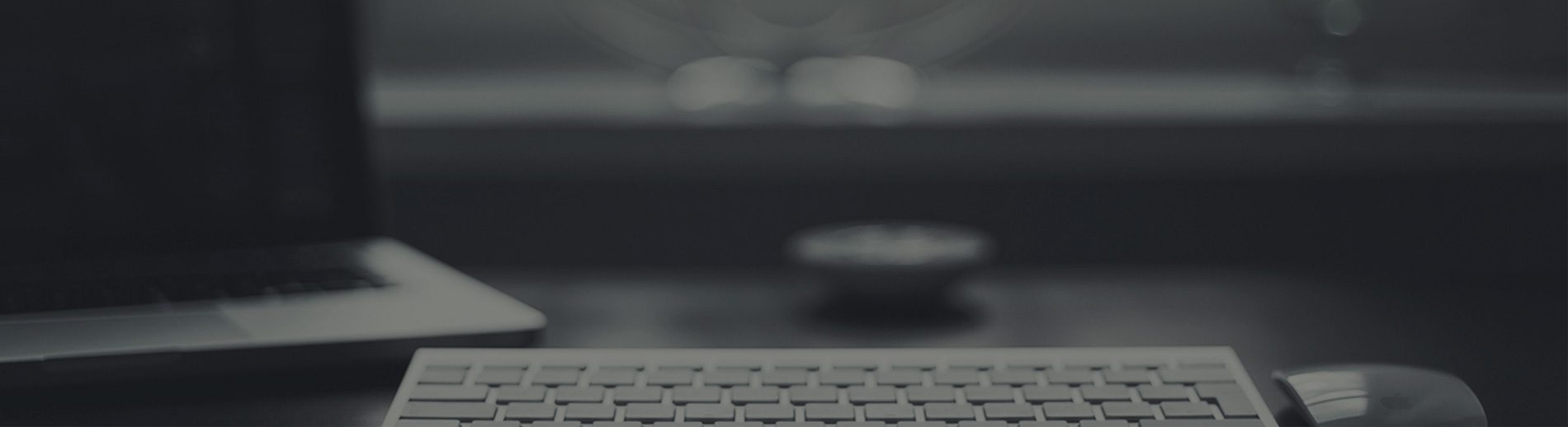Ubuntu 8.04 也适用
Configuration/installation of ndiswrapper under Ubuntu 7.04
NOTE:’ More general information about ndiswrapper on Ubuntu can be found [here].
1. ndiswrapper installation
From a command line, run the following command:
sudo apt-get install ndiswrapper-common ndisgtk
2. Disable the “bcm43xx” driver on your system
Run the following command at a command prompt:
echo ‘blacklist bcm43xx’ | sudo tee -a /etc/modprobe.d/blacklist
3. Download the Windows driver for your card
Go to support.dell.com and download the appropriate Windows driver for your TrueMobile card (should be something like R123456.EXE). Save this in the /tmp directory
cd into the /tmp directory, and unzip the Windows driver package
cd /tmp
unzip http://ftp.us.dell.com/network/R174291.exe (or whatever the name of the download is)
4. Install the Windows driver with ndiswrapper
Run the following command to load the driver
sudo ndiswrapper -i /tmp/DRIVER/bcmwl5.inf
Verify that the driver has been loaded
ndiswrapper -l
The output of this command should look like the following if it is loaded correctly
Installed ndis drivers:
{name of driver} driver present, hardware present
or
{name of driver} : driver installed
device ({Chipset ID}) present
5. Load the ndiswrapper module
You now need to load the ndiswrapper module. Complete the following steps at a command prompt:
sudo depmod -a
sudo modprobe ndiswrapper
You may also want to check for error messages:
tail /var/log/messages
Assuming there are no errors, you should then try to bring up the network connection.
6. Configure network manager to use your wireless card
1. Open the Networking Admin tool (System | Administration | Networking), select the Wireless connection and click Properties, ensure the Enable roaming mode checkbox is ticked.
2. Click the Network Manager icon (computers icon in the top right corner of system tray), your network ESSID should be shown in the drop-down list. Select your network by clicking on it.
3. If the Network requires any further configuration (eg WEP key), a dialog should appear, select the correct settings and paste in your key.
7. Set the ndiswrapper module to automatically load at boot
If you are using the network manager applet to configure Wireless Network, ndiswrapper will not be started by the network manager alias setting. You must configure your system to load the ndiswrapper module at system startup. To do this, edit /etc/modules file to add an entry for ndiswrapper at the end of the file.
gksudo gedit /etc/modules
then add the word ndiswrapper to the end of this file and save it.
Your wireless should now work on subsequent reboots.